the-odin-journal
JavaScript
Printing
console.log("Hello, JavaScript")
Variables
let
"use strict"; // prevents use of variables withour declaring it
num = 5; // error: num is not defined
let num =5; // valid
const
-
Use
camelCasemostly. -
To declare a constant (unchanging) variable, use
constinstead ofletconst myBirthday = '18.04.1982'; myBirthday = '01.01.2001'; // error, can't reassign the constant! -
Declare difficult to remember values (hard-coded) in UPPERCASE (community practice), e.g.
const COLOR_RED = "#F00"; -
For others, e.g. constants are calculated in run-time use lowercase
const pageLoadTime = /* time taken by a webpage to load */;The value of
pageLoadTimeis not known before the page load, so it’s named normally. But it’s still a constant because it doesn’t change after the assignment.const BIRTHDAY = '18.04.1982'; // hard-coded const AGE = calculateAge(BIRTHDAY); // calculated in runtime -
Use meaningful and verbose names like
userNameorshoppingCart. Make names maximally descriptive and concise. Examples of bad names aredataandvalue. For exampleourPlanetNameinstead ofplanet, to store current usercurrentUserName. -
Use extra variables whenever needed. An extra variable is good, not evil. Browsers optimize code well enough.
Arithmatic Operations
- Operator precedence
x ** ymeans $x^y$- JavaScript Numbers are Always 64-bit Floating Point
-
let x = 123e5; // 12300000 let y = 123e-5; // 0.00123 -
Integers (numbers without a period or exponent notation) are accurate up to 15 digits.
let x = 999999999999999; // x will be 999999999999999 let y = 9999999999999999; // y will be 10000000000000000Maximum number of decimals is 17. Outside the largest possible number, it shows
Infinityor-InfinitybigIntis used for very huge numbers.const hugeNum = 68509236539n; // Add n at last to declare as bigInt // You can't mix bigInt with normal number type -
Floating point arithmetic is not always 100% correct
let x = 0.2 + 0.1; // 0.30000000000000004 // To solve this, it helps to multiply and divide let x = (0.2 * 10 + 0.1 * 10) / 10; -
JavaScript uses the
+operator for both addition and concatenation. Numbers are added. Strings are concatenated.number+string=stringlet x = 10; let y = 20; let z = "The result is: " + x + y; // The result is: 1020let x = 10; let y = 20; let z = "30"; let result = x + y + z; // 102030 -
JavaScript will try to convert numeric strings to numbers in all numeric operations
let x = "100"; let y = "10"; let z = x / y; // 10 let m = 100 / "5"; // 25 // IMPORTANT // Note "*" or "/" or "-" works, but "+" doesn't, as that means concatenation let w = x + y; //10010 -
Trying to do arithmetic with a non-numeric string will result in
NaN(Not a Number)let x = 100 / "Apple"; // NaNlet x = 100 / "Apple"; isNaN(x); // truelet x = NaN; let y = 5; let z = x + y; //NaNlet x = NaN; let y = "5"; let z = x + y; //NaN5 -
JavaScript interprets numeric constants as hexadecimal if they are preceded by
0x.let x = 0xFF; console.log(x); //255 -
Never write a number with a leading zero (like 07). Some JavaScript versions interpret numbers as octal if they are written with a leading zero.
-
let x = 10; // decimal as default let y = x.toString(2); // base as parameter let z = x.toString(8); console.log(y,z); // 1010 12 -
==(Abstract equality operator) compares after type coercion (conversion)===(Strict equality operator) compares value without type coercion Similarly!==is strict non-equality operator Use only strict operators, it leads to less errorsconsole.log( "5" == 5 ) // true console.log( "5" === 5 ) // false console.log( 5 !== 2+3 ) // false -
To round-off floats,
let lotsOfDecimal = 3.135479876455325; let fixedInt = lotsOfDecimal.toFixed(2); console.log(fixedInt); // 3.14 -
String to number
let myNumber = "74"; myNumber = Number(myNumber); -
Unary
+or unary-converts string to number.let num = "5"; console.log(num, typeof num); // 3 string num = -num; console.log(num, typeof num); // -2 'number' ++or--only applies to variables. Doing5++will give an error
Data Types
There are 8 basic data types in JavaScript.
- Seven primitive data types:
numberfor numbers of any kind: integer or floating-point, integers are limited by±(253-1).bigintfor integer numbers of arbitrary length.stringfor strings. A string may have zero or more characters, there’s no separate single-character type.booleanfortrue/false.nullfor unknown values – a standalone type that has a single valuenull.undefinedfor unassigned values – a standalone type that has a single valueundefined.symbolfor unique identifiers for objects.
- And one non-primitive data type:
objectfor more collection of data and more complex data structures.
The typeof operator allows us to see which type is stored in a variable.
- Usually used as
typeof x, buttypeof(x)is also possible. - Returns a string with the name of the type, like
"string". - For
nullreturns"object"– this is an error in the language, it’s not actually an object.
Strings
-
In JavaScript, you can choose single quotes (
'), double quotes ("), or backticks (`) to wrap your strings in. All will work. -
Strings declared using backticks are a special kind of string called a template literal. In most ways, template literals are like normal strings, but they have some special properties:
- you can embed JavaScript in them
- you can declare template literals over multiple lines
Regular Expressions
Inside a template literal `, you can wrap JavaScript variables or expressions inside ${ }, and the result will be included in the string
const name = "Chris";
const greeting = `Hello, ${name}`;
console.log(greeting); // "Hello, Chris"
In similar way we can do concatenation:
const one = "Hello, ";
const two = "how are you?";
const joined = `${one}${two}`;
console.log(joined); // "Hello, how are you?"
However, template literals make code more readable. RegExp in details. RegExp in 20 mins. When not to use RegExp.
We can use expressions in template literals:
const song = "Fight the Youth";
const score = 9;
const highestScore = 10;
const output = `I like the song ${song}. I gave it a score of ${
(score / highestScore) * 100
}%.`;
console.log(output); // "I like the song Fight the Youth. I gave it a score of 90%."
Multiline Strings
Template literals respect the line breaks in the source code:
// Only works with backticks `
const newline = `One day you finally knew
what you had to do, and began,`;
console.log(newline);
/*
One day you finally knew
what you had to do, and began,
*/
We can also include line break characters (\n), it works with quotes too.
Escape Sequence
To include " or ' or ` we can use escape sequence `\
const bigmouth = 'I\'ve got no balls';
console.log(bigmouth); // I've got no balls
Number <—> String
To convert string to number:
const myString = "123";
const myNum = Number(myString);
console.log(typeof myNum); // number
To convert number to string:
const myNum2 = 123;
const myString2 = String(myNum2);
console.log(typeof myString2); // string
String Methods
All string methods return a new value.
They do not change the original variable.
| Name | Syntax | Notes |
|–|–|–|
| Length | myString.lenght | |
| Extract Char | myString.charAt(position) | |
| Extract UTF-16 Code | myString.charCodeAt(position) | |
| Index Method | myString.at(position) | This is a new addition to JavaScript.
We can use -ve indexes too.
| Property Access | myString[position] | If no character is found, [ ] returns undefined, while charAt() returns an empty string. |
| Substring | myString.slice(strat,end)myString.slice(pos) | slices between start and end pos.
slices pos to end.
If pos -ve, counted from end. |
| | myString.substring(start,end)myString.substring(pos) | Same as slice but -ve pos is considered 0 |
| | myString.substr(start,length)myString.substr(pos) | specifies the length of the extracted part
Single value slices rest of the string from pos. |
| Upper Case | myString.toUpperCase() | |
| Lower Case | myString.toLowerCase() | |
| Concatenation | fullName = firstName.concat(" ",surName) | |
| Trim | myString.trim() | Trims whitespace from both side of string
Leaves inner spaces as it is |
| | myString.trimStart() | |
| | myString.trimEnd() | |
| Padding | myString.padStart(no, str)
myString.padEnd(no, str) | Add no of str to start/end of a string.
To pad a number, convert the number to a string first.
Ref. |
| Repeat | myString.repeat(count) | Returns a string with a number of copies of a string. |
| Replace | myString.replace("Old","New") | Replaces first “Old” with “New”
Case sensitive. |
| | myString.replace(/New/g,”Old”)myString.replaceAll("Old","New") | /g global flag, to replace all occurrences |
| | myString.replace(/NEW/i,”Old”) | Not case sensitive |
| | myString.replace(/NEW/i,”Old”)
myString.replaceAll(/NEW/g,”Old”) | We can use RegExp this way. |
| String —> Array | myString.split(" ")myString.split("") | Splits on spaces.
Returns array of spaces. |
| Includes | myStr.includes(substr) | Returns true/false |
| Search | myStr.search(substr) | Searches a string for a value, or Regexp, and returns the index of the match |
| Starts with
Ends with | myString.startWith(substr)myString.startWith(substr) | Returns true/false |
Complete list of string methods.
- To compare strings use
===, to do it case insensitively check all upper once then all lower once, and return their and.
Evaluate string expression
let str = "15*7/12";
console.log(eval(str)); //8.75
CAUTION: Never use direct eval().
String Object <—> Primitive String
To convert a primitive string to an object: ```javascript let strPrim = “Hello!”; let strObj = new String(strPrim);
console.log(typeof strObj, strObj); // Object String{‘Hello!’}
To convert an object to a primitive string:
```javascript
let strObj = new String("Hello!");
let strPrim = strObj.valueOf();
console.log(typeof strPrim, strPrim); // String Hello!
Emojis and split("")
All the characters in string are UTF-16 codes. But emojis are made of more than one code. So while using split("") in strings with emojis we shiuld be careful, as it’ll break the emoji into several unicodes.
Conditionals
Any value that is not false, undefined, null, 0, NaN, or an empty string ('') returns true when tested as a conditional statement.
Comparison of different types
When comparing values of different types, JavaScript converts the values to numbers:
alert( '2' > 1 ); // true, string '2' becomes a number 2
alert( '01' == 1 ); // true, string '01' becomes a number 1
alert( '2' > '12' ); // true, string dictionary comparision
Avoid Problems:
- The values
nullandundefinedequal==each other and do not equal any other value. - Be careful when using comparisons like
>or<with variables that can occasionally benull/undefined. Checking fornull/undefinedseparately is a good idea.For details refer this.
if, else if, else
Basic syntax:
if (time < 10) {
greeting = "Good morning";
} else if (time < 20) {
greeting = "Good day";
} else {
greeting = "Good evening";
}
Ternary Operator
condition ? run this code if true : run this code if false
const greeting = isBirthday
? "Happy birthday Mrs. Smith — we hope you have a great day!"
: "Good morning Mrs. Smith.";
let message;
if (login == 'Employee') {
message = 'Hello';
} else if (login == 'Director') {
message = 'Greetings';
} else if (login == '') {
message = 'No login';
} else {
message = '';
}
Switch Statement
Equality checks are strict ===
let a = 3;
switch (a) {
case 4:
alert('Right!');
break;
case 3: // (*) grouped two cases
case 5:
alert('Wrong!');
alert("Why don't you take a math class?");
break;
default:
alert('The result is strange. Really.');
}
Logical Operators
OR ||
- Evaluates operands from left to right.
- For each operand, converts it to boolean. If the result is
true, stops and returns the original value of that operand. -
If all operands have been evaluated (i.e. all were
false), returns the last operand.let firstName = ""; let lastName = ""; let nickName = "SuperCoder"; alert( firstName || lastName || nickName || "Anonymous"); // SuperCoder
AND &&
- Evaluates operands from left to right.
-
For each operand, converts it to a boolean. If the result is
false, stops and returns the original value of that operand.alert( 1 && 2 && null && 3 ); // null alert( 1 && 2 && 3 ); // 3, the last one
NOT !
-
Converts the operand to boolean type:
true/false.alert( "non-empty string" ); // true alert( !"" ); // true
Functions
Default parameters
If you’re writing a function and want to support optional parameters, you can specify default values by adding = after the name of the parameter, followed by the default value:
//New Method
function hello(name = "Chris") {
console.log(`Hello ${name}!`);
}
hello("Ari"); // Hello Ari!
hello(); // Hello Chris!
// Old Method
function hello(name) {
if(name == undefined){
name = "Chris";
}
console.log(`Hello ${name}!`);
}
// OR ||
function hello(name) {
name = name || "Chris";
console.log(`Hello ${name}!`);
}
Anonymous Functions
function with no name, funciton expression
// Normal
fucntion logkey(event){
console.log(`You pressed "${event.key}".`);
}
textBox.addEventListener("keydown", logKey);
// Annonymous Functions
textBox.addEventListener("keydown", fuction (event) {
console.log(`You pressed "${event.key}".`);
});
Arrow Functions
Alternate way to write annonymous functions.
// Arrow Functions
textBox.addEventListener("keydown", (event)=> {
console.log(`You pressed "${event.key}".`);
});
// Only one parameter, we can omit ()
textBox.addEventListener("keydown", event=> {
console.log(`You pressed "${event.key}".`);
});
// No prameters
let sayHi = () => alert("Hello!");
sayHi();
// Only one return value
const originals = [1, 2, 3];
const doubled = originals.map(item => item * 2);
console.log(doubled); // [2, 4, 6]
// is similar to
function doubleItem(item) {
return item * 2;
}
let func = (arg1, arg2, ..., argN) => expression;
let func = function(arg1, arg2, ..., argN) {
return expression;
};
let sum = (a, b) => a + b;
let double = n => n * 2;
alert( double(3) ); // 6
// roughly the same as: let double = function(n) { return n * 2 }
Another example with conditional declaration
let welcome = (age < 18) ?
() => alert('Hello!') :
() => alert("Greetings!");
Dynamic parameters
-
Declared Fewer/ More Parameters
If you declare fewer parameters than provided, the extra arguments are ignored. And in case of more pararmeters, rest are taken asundefined.function add(a, b) { console.log(a); // 1 console.log(b); // 2 } add(1, 2, 3, 4); // Extra arguments (3, 4) are ignored. Shows 1 2 add(1); // Shows 1 undefined -
Using
argumentsObject
For non-arrow functions,argumentscan capture all arguments passed.function add() { console.log(arguments); // Outputs: [1, 2, 3, 4] } add(1, 2, 3, 4); -
Using the Rest Operator (
...args)
...argsgathers extra arguments into an array. Works in both regular and arrow functions....is called spread syntax.function add(a, ...args) { console.log(a); // 1 console.log(args); // [2, 3, 4] } add(1, 2, 3, 4);const removeFromArray = function(arr, ...args) { let newArr = []; for(item of arr){ if(args.includes(item)){ continue; } else{ newArr.push(item); } } return newArr; };
nullish coalescing operator
it’s better when most falsy values, such as 0, should be considered “normal”
function showCount(count) {
// if count is undefined or null, show "unknown"
alert(count ?? "unknown");
}
Another example:
const getAge = function (person) {
// The nullish coalescing assignment operator
// only does the assignment if the left side is "nullish" (evaluates to undefined or null)
// if the left side has any other value, no assignment happens
person.yearOfDeath ??= new Date().getFullYear();
return person.yearOfDeath - person.yearOfBirth;
};
Return
function checkAge(age) {
if (age >= 18) {
return true;
} else {
return confirm('Do you have permission from your parents?');
}
}
- When no return statement function returns
undefined.
Function is a value
In js functions are trated as variables.
// Normal method called "Function Declarartion", Most preffered
function sayHi() {
alert( "Hello" );
}
console.log( sayHi ); // prints the function code
function sayHi() {
console.log("Hello");
}
let greet = sayHi; // Assign function to a variable, function expression
greet(); // Hello
sayHi(); // Hello
let greet = function() {
console.log("Hi there!");
};
greet(); // Hi there!
Note: Only use function expressions when you need conditional declaration.
- Function Declarations are processed before the code block is executed. They are visible everywhere in the block.
- Function Expressions are created when the execution flow reaches them.
Callback functions
Functions can be passed as values. The idea is that we pass a function and expect it to be “called back” later if necessary.
So, A callback is simply a function that is passed into another function as an argument.
function ask(question, yes, no) {
if (confirm(question)) yes()
else no();
}
function showOk() {
alert( "You agreed." );
}
function showCancel() {
alert( "You canceled the execution." );
}
// usage: functions showOk, showCancel are passed as arguments to ask
ask("Do you agree?", showOk, showCancel);
// Or Annonymous Expression
ask(
"Do you agree?",
function() { alert("You agreed."); },
function() { alert("You canceled the execution."); }
);
The arguments showOk and showCancel of ask are called callback functions or just callbacks.
Calling before declaration
A global Function Declaration is visible in the whole script, no matter where it is.
That’s due to internal algorithms. When JavaScript prepares to run the script, it first looks for global Function Declarations in it and creates the functions. We can think of it as an “initialization stage”.
And after all Function Declarations are processed, the code is executed. So it has access to these functions.
For example, this works:
sayHi("John"); // Hello, John
function sayHi(name) {
alert( `Hello, ${name}` );
}
The Function Declaration sayHi is created when JavaScript is preparing to start the script and is visible everywhere in it.
…If it were a Function Expression, then it wouldn’t work:
sayHi("John"); // error!
let sayHi = function(name) { // (*) no magic any more
alert( `Hello, ${name}` );
};
Function Expressions are created when the execution reaches them. That would happen only in the line (*). Too late.
Conditional Function Decalrations
let age = 16; // take 16 as an example
if (age < 18) {
welcome(); // \ (runs)
// |
function welcome() { // |
alert("Hello!"); // | Function Declaration is available
} // | everywhere in the block where it's declared
// |
welcome(); // / (runs)
} else {
function welcome() {
alert("Greetings!");
}
}
// Here we're out of curly braces,
// so we can not see Function Declarations made inside of them.
welcome(); // Error: welcome is not defined
We can do:
let age = prompt("What is your age?", 18);
let welcome;
if (age < 18) {
welcome = function() {
alert("Hello!");
};
} else {
welcome = function() {
alert("Greetings!");
};
}
welcome(); // ok now
or simply
let age = prompt("What is your age?", 18);
let welcome = (age < 18) ?
function() { alert("Hello!"); } :
function() { alert("Greetings!"); };
welcome(); // ok now
Function Scope
- the variables and other things defined inside the function are inside their own separate scope
- The top-level outside all your functions is called the global scope. Values defined in the global scope are accessible from everywhere in the code.
- Keeping parts of your code locked away in functions avoids such problems, and is considered the best practice.
For example, say you have an HTML file that is calling in two external JavaScript files, and both of them have a variable and a function defined that use the same name:
html
<!-- Excerpt from my HTML -->
<script src="first.js"></script>
<script src="second.js"></script>
<script>
greeting();
</script>
js
// first.js
const name = "Chris";
function greeting() {
alert(`Hello ${name}: welcome to our company.`);
}
js
// second.js
const name = "Zaptec";
function greeting() {
alert(`Our company is called ${name}.`);
}
Both functions you want to call are called greeting(), but you can only ever access the first.js file’s greeting() function (the second one is ignored). In addition, an error results when attempting (in the second.js file) to assign a new value to the name variable — because it was already declared with const, and so can’t be reassigned.
Call Stack
- The call stack works based on the last-in-first-out (LIFO) principle.
- When you execute a script, the JavaScript engine creates a global execution context and pushes it on top of the call stack.
- Whenever a function is called, the JavaScript engine creates a function execution context for the function, pushes it on top of the call stack, and starts executing the function.
- If a function calls another function, the JavaScript engine creates a new function execution context for the function being called and pushes it on top of the call stack.
- When the current function completes, the JavaScript engine pops it off the call stack and resumes the execution where it left off.
- The script will stop when the call stack is empty.
- it can throw soverflow exception when no of function call exceeds limit. eg. infinite recursive call.
- JavaScript is a single-threaded programming language. This means that the JavaScript engine has only one call stack. Therefore, it only can do one thing at a time.
When executing a script, the JavaScript engine executes code from top to bottom, line by line. In other words, it is synchronous.
function add(a, b) {
return a + b;
}
function average(a, b) {
return add(a, b) / 2;
}
let x = average(10, 20);
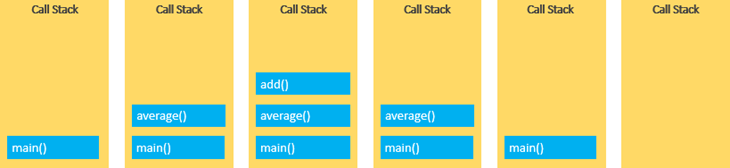
Arrays
const cars = ["Saab", "Volvo", "BMW"];
const cars = [];
cars[0]= "Saab";
cars[1]= "Volvo";
cars[2]= "BMW";
Array are objects in js.
Objects use names to access its “members”. In this example, person.firstName returns John:
const person = {firstName:"John", lastName:"Doe", age:46};
DOM to Array
in DOM node list we can’t use filter, map, etc. So we need to convert it to array frist:
const divs = document.querySelectorAll("div");
let divArray = Arrays.form(divs);
// or
let divArray = Arrays.form(...divs);
// take every element from divs and sperad it in the array
Array Methods
| Method | Syntax | Use |
|–|–|–|
|index|arr[i]|to access i’th index. -ve not allowed|
|at|arr.at(i)|to accesss index. -ve allowed|
| lenght | arr.length ||
|sort|arr.sort()|sorts the array in lexographical order converting to string|
|reverse|arr.reverse()|modifies main array, also returns the reversed array|
|tostring|const fruits = ["Banana", "Orange", "Apple", "Mango"];console.log(fruits.toString())|Banana,Orange,Apple,Mango|
|join|console.log(fruits.join(" * "))|Banana * Orange * Apple * Mango|
|push|arr.push(item)|add new element to array. LIFO|
|pop|arr.pop()|pops last entered element. LIFO|
|shift|fruits.shift()|removes "Banana", Similar to Dequeue, FIFO |
|unshift|fruits.unshift(item)|adds item to start |
|concat|arr1.concat(arr2,arr3)|Merges multiple arrays|
|copyWithin|fruits.copyWithin(2, 0)|Copy to index 2, all elements from index 0:
Banana,Orange,Banana,Orange|
|copyWithin|fruits.copyWithin(2, 0, 2)|Copy to index 2, the elements from index 0 to 2:
Banana,Orange,Banana,Orange,Kiwi,Papaya|
|flat|const myArr = [[1,2],[3,4],[5,6]];const newArr = myArr.flat();| creates a new array with sub-array elements concatenated to a specified depth
1,2,3,4,5,6|
|flatMap|const myArr = [1, 2, 3, 4, 5, 6];const newArr = myArr.flatMap(x => [x, x * 10]);|first maps all elements of an array and then creates a new array by flattening the array
1,10,2,20,3,30,4,40,5,50,6,60|
|splice|const fruits = ["Banana", "Orange", "Apple", "Mango"];fruits.splice(2, 0, "Lemon", "Kiwi");|Banana,Orange,Lemon,Kiwi,Apple,Mango
- The first parameter (2) defines the position where new elements should be added (spliced in).
- The second parameter (0) defines how many elements should be removed.
- The rest of the parameters (“Lemon” , “Kiwi”) define the new elements to be added.|
||const fruits = ["Banana", "Orange", "Apple", "Mango"];fruits.splice(2, 2, "Lemon", "Kiwi");|Original Array: Banana,Orange,Apple,Mango
New Array: Banana,Orange,Lemon,Kiwi
Removed Items:Apple,Mango|
|splice() to remove|const fruits = ["Banana", "Orange", "Apple", "Mango"];fruits.splice(0, 1);|Orange,Apple,Mango|
|toSpliced()|const months = ["Jan", "Feb", "Mar", "Apr"];const spliced = months.toSpliced(0, 1);|keeps the main array unchanged|
|slice|const fruits = ["Banana", "Orange", "Lemon", "Apple", "Mango"];const citrus = fruits.slice(1);|- Slice out a part of an array starting from array element 1 (“Orange”):Orange,Lemon,Apple,Mango
- Does not modify main array|
||const fruits = ["Banana", "Orange", "Lemon", "Apple", "Mango"];const citrus = fruits.slice(3);|Apple,Mango|
||const citrus = fruits.slice(1, 3);|Orange,Lemon|
|indexOf|arr.indexOf(item, from)|looks for item starting from index from, and returns the index where it was found, otherwise -1. from defaults to 0. uses ===|
|includes|arr.includes(item, from)|looks for item starting from index from, returns true if found. from defaults to 0.|
|lastIndexOf|arr.lastIndexOf(item, from)|same as indexOf, just checks right to left.|
|find|let result = arr.find(function(item, index, array) {});|returns true/false|
|findIndex|let result = arr.findIndex(callback);|same as find. returns index if found and -1 if not.|
|lastIndexof|let result = arr.lastIndexOf(callback);|same as findIndex, returns last index if found, -1 if not|
|some|arr.some(fn)|The function fn is called on each element of the array similar to map. If any results are true, returns true, otherwise false.|
|every|arr.every(fn)|The function fn is called on each element of the array similar to map. If all results are true, returns true, otherwise false.|
|fill|arr.fill(value, start, end)|fills the array with repeating value from index start to end. |
|copyWithin|arr.copyWithin(target, start, end)|copies its elements from position start till position end into itself, at position target (overwrites existing)|
|flat/faltMap|arr.flat(depth)/arr.flatMap(fn) |create a new flat array from a multidimensional array|
every/some example:
function arraysEqual(arr1, arr2) {
return arr1.length === arr2.length && arr1.every((value, index) => value === arr2[index]);
}
alert( arraysEqual([1, 2], [1, 2])); // true
NOTE
includescorrectly handlesNaN, unlikeindexOfconst arr = [NaN]; alert( arr.indexOf(NaN) ); // -1 (wrong, should be 0) alert( arr.includes(NaN) );// true (correct)
NOTE: methods
sort,reverseandsplicemodify the array itself.Splice
arr.splice(start[, deleteCount, elem1, ..., elemN])It modifies
arrstarting from the indexstart: removesdeleteCountelements and then insertselem1, ..., elemNat their place. Returns the array of removed elements. ```javascript let arr = [“I”, “study”, “JavaScript”, “right”, “now”];
// remove 3 first elements and replace them with another arr.splice(0, 3, “Let’s”, “dance”);
alert( arr ) // now [“Let’s”, “dance”, “right”, “now”]
// Or we can also do let removed = aarr.splice(0, 3, “Let’s”, “dance”); alert( removed ); // [ ‘I’, ‘study’, ‘JavaScript’ ] alert ( arr ); // [“Let’s”, “dance”, “right”, “now”]
Negative index alowed too
```javascript
let arr = [1, 2, 5];
arr.splice(-1, 0, 3, 4);
alert( arr ); // 1,2,3,4,5
Sort
Sorts in lexographical order after converting to string
let arr = [ 1, 2, 15 ];
arr.sort();
alert( arr ); // 1, 15, 2
to sort in our own order, we have to use callback, based on this callback the array is bubbled
function compareNumeric(a, b) {
if (a > b) return 1;
if (a == b) return 0;
if (a < b) return -1;
}
let arr = [ 1, 2, 15 ];
arr.sort(compareNumeric);
alert(arr); // 1, 2, 15
Actually, a comparison function is only required to return a positive number to say “greater” and a negative number to say “less”.
let arr = [ 1, 2, 15 ];
arr.sort( (a, b) => a - b );
alert(arr); // 1, 2, 15
NOTE: Use localCompare for strings ```javascript let countries = [‘Österreich’, ‘Andorra’, ‘Vietnam’];
alert( countries.sort( (a, b) => a > b ? 1 : -1) ); // Andorra, Vietnam, Österreich (wrong)
alert( countries.sort( (a, b) => a.localeCompare(b) ) ); // Andorra,Österreich,Vietnam (correct!)
sorting objects based on property
```javascript
const books = [
{ title: "Book A", year: 2010 },
{ title: "Book B", year: 2005 },
{ title: "Book C", year: 2018 },
];
const booksSortedByYearAsc = books.sort((a, b) => a.year - b.year);
console.log(booksSortedByYearAsc);
// Output:
[
{ title: "Book B", year: 2005 },
{ title: "Book A", year: 2010 },
{ title: "Book C", year: 2018 },
];
Split & join
The str.split(delim) method splits the string into an array by the given delimiter delim.
let names = 'Bilbo, Gandalf, Nazgul';
let arr = names.split(', ');
for (let name of arr) {
alert( `A message to ${name}.` ); // A message to Bilbo (and other names)
}
The split method has an optional second numeric argument – a limit on the array length. If it is provided, then the extra elements are ignored. In practice it is rarely used though:
let arr = 'Bilbo, Gandalf, Nazgul, Saruman'.split(', ', 2);
alert(arr); // Bilbo, Gandalf
The call to split(s) with an empty s would split the string into an array of letters:
let str = "test";
alert( str.split('') ); // t,e,s,t
The call arr.join(glue) does the reverse to split. It creates a string of arr items joined by glue between them.
let arr = ['Bilbo', 'Gandalf', 'Nazgul'];
let str = arr.join(';'); // glue the array into a string using ;
alert( str ); // Bilbo;Gandalf;Nazgul
More Arrays Methods
Map
takes a callback function passes each element to it
function addOne(num) {
return num + 1;
}
const arr = [1, 2, 3, 4, 5];
const mappedArr = arr.map(addOne);
console.log(mappedArr); // Outputs [2, 3, 4, 5, 6]
const mappedArr = arr.map((num) => num + 1);
Filter
The filter method expects the callback to return either true or false. If it returns true, the value is included in the output array, if false it’s not.
function isOdd(num) {
return num % 2 !== 0;
}
const arr = [1, 2, 3, 4, 5];
const oddNums = arr.filter(isOdd);
console.log(oddNums); // Outputs [1, 3, 5];
console.log(arr); // Outputs [1, 2, 3, 4, 5], original array is not affected
Reduce
let value = arr.reduce(function(accumulator, item, index, array) {
// ...
}, [initial]);
accumulator– is the result of the previous function call, equalsinitialthe first time (ifinitialis provided).- if there’s no initial, then
reducetakes the first element of the array as the initial value and starts the iteration from the 2nd element. item– is the current array item.index– is its position.array– is the array.- After last item it returns next
accumulator. ```javascript const arr = [1, 2, 3, 4, 5]; const productOfAllNums = arr.reduce((total, currentItem) => { return total * currentItem; }, 1); // the function can also be written as // (total, currentItem) => total * currentItem
console.log(productOfAllNums); // Outputs 120; console.log(arr); // Outputs [1, 2, 3, 4, 5]
// if initialValue given 10, the output would be 1200
### reduceRight
> NOTE The method [arr.reduceRight](https://developer.mozilla.org/en-US/docs/Web/JavaScript/Reference/Global_Objects/Array/reduceRight) does the same but goes from right to left
### Map, Filter, Reduce Together
So what `.reduce()` will do, is it will once again go through every element in `arr` and apply the `callback` function to it. It then changes `total`, without actually changing the array itself. After it’s done, it returns `total`.

Example:
```javascript
// Calculate sum of all even numbers multiplied by 3
function sumOfTripledEvens(array) {
let sum = 0;
for (let i = 0; i < array.length; i++) {
// Step 1: If the element is an even number
if (array[i] % 2 === 0) {
// Step 2: Multiply this number by three
const tripleEvenNumber = array[i] * 3;
// Step 3: Add the new number to the total
sum += tripleEvenNumber;
}
}
return sum;
}
// This can be done as
function arrayMethodMagic(array){
return array
.filter( item=> item%2==0 )
.map( item=> item*3 )
.reduce( (total,currentItem)=> total+currentItem );
}
let arr = [1,2,3,4,5];
console.log(sumOfTripledEvens(arr)); // 18
console.log(arrayMethodMagic(arr)); // 18
Array.isArray
Arrays do not form a separate language type. They are based on objects.
So typeof does not help to distinguish a plain object from an array:
alert(typeof {}); // object
alert(typeof []); // object (same)
…But arrays are used so often that there’s a special method for that: Array.isArray(value). It returns true if the value is an array, and false otherwise.
alert(Array.isArray({})); // false
alert(Array.isArray([])); // true
Most methods support “thisArg”
Almost all array methods that call functions – like find, filter, map, with a notable exception of sort, accept an optional additional parameter thisArg.
That parameter is not explained in the sections above, because it’s rarely used. But for completeness, we have to cover it.
Here’s the full syntax of these methods:
arr.find(func, thisArg);
arr.filter(func, thisArg);
arr.map(func, thisArg);
// ...
// thisArg is the optional last argument
The value of thisArg parameter becomes this for func.
For example, here we use a method of army object as a filter, and thisArg passes the context:
let army = {
minAge: 18,
maxAge: 27,
canJoin(user) {
return user.age >= this.minAge && user.age < this.maxAge;
}
};
let users = [
{age: 16},
{age: 20},
{age: 23},
{age: 30}
];
// find users, for who army.canJoin returns true
let soldiers = users.filter(army.canJoin, army);
alert(soldiers.length); // 2
alert(soldiers[0].age); // 20
alert(soldiers[1].age); // 23
If in the example above we used users.filter(army.canJoin), then army.canJoin would be called as a standalone function, with this=undefined, thus leading to an instant error.
A call to users.filter(army.canJoin, army) can be replaced with users.filter(user => army.canJoin(user)), that does the same. The latter is used more often, as it’s a bit easier to understand for most people.
Chech two arrays are equal
function arraysEqual(arr1, arr2) {
return arr1.length === arr2.length && arr1.every((value, index) => value === arr2[index]);
}
alert( arraysEqual([1, 2], [1, 2])); // true
Shuffle
for details check this.
function shuffle(arr){ return arr.sort( () => Math.random() - 0.5 ); } // not the best shuffle algo, has biasness // returns positive negative or zero randomly based on that array is sorted randomlyBetter algo: Fisher-Yates shuffle: ```javascript function shuffle(array) { for (let i = array.length - 1; i > 0; i–) { let j = Math.floor(Math.random() * (i + 1)); // random index from 0 to i
// swap elements array[i] and array[j]
[array[i], array[j]] = [array[j], array[i]];
// "destructuring assignment" syntax, same as
// let t = array[i]; array[i] = array[j]; array[j] = t } } ``` # Loops
for..of loop
const cats = ["Leopard", "Serval", "Jaguar", "Tiger", "Caracal", "Lion"];
for (const cat of cats) {
console.log(cat);
}
for…in loop
for (key in object) {
// executes the body for each key among object properties
}
let user = {
name: "John",
age: 30,
isAdmin: true
};
for (let key in user) {
// keys
alert( key ); // name, age, isAdmin
// values for the keys
alert( user[key] ); // John, 30, true
}
Apart from this for, while, do...while all have regular syntax.
forEach() method
The forEach() method in JavaScript is used to execute a provided function once for each element in an array (or other iterable objects like NodeLists).
array.forEach(function(currentValue, index, array) {
// Code to be executed
});
Parameters:
- currentValue: The value of the current element in the array.
- index (Optional): The index of the current element.
- array (Optional): The array that
forEachwas called on.
Basic usage:
const numbers = [1, 2, 3, 4];
numbers.forEach(function(number) {
console.log(number); // Prints 1, 2, 3, 4
});
Accessing the index and the array:
const fruits = ['apple', 'banana', 'cherry'];
fruits.forEach(function(fruit, index) {
console.log(`${index}: ${fruit}`);
});
// Output:
// 0: apple
// 1: banana
// 2: cherry
Modifying array elements
const numbers = [1, 2, 3, 4];
numbers.forEach((number) => {
number = number * 2;
});
console.log(numbers); // [1, 2, 3, 4]
In this case, number is just a copy of the array element, not a reference to it. When you modify number, it doesn’t affect the original array. This is because JavaScript passes primitive types (like numbers) by value. To tackle this:
const numbers = [1, 2, 3, 4];
numbers.forEach((number, index, array) => {
array[index] = number * 2; // Doubles each element
});
console.log(numbers); // [2, 4, 6, 8]
NOTE:
forEach()does not return a new array (likemap()); it simply iterates over the array and performs an operation on each element.- It cannot be broken or stopped mid-loop like a
forloop (unless usingreturnorthrowwithin a function).- It is not suitable for asynchronous operations (use
map()withPromiseorfor...ofinstead).
break & continue
Syntax constructs that are not expressions cannot be used with the ternary operator ?. In particular, directives such as break/continue aren’t allowed there.
(i > 5) ? alert(i) : continue; // continue isn't allowed here
Labeled break & continue
outer: for (let i = 0; i < 3; i++) {
for (let j = 0; j < 3; j++) {
let input = prompt(`Value at coords (${i},${j})`, '');
// if an empty string or canceled, then break out of both loops
if (!input) break outer; // (*)
// do something with the value...
}
}
alert('Done!');
Labels do not allow us to jump into an arbitrary place in the code.
For example, it is impossible to do this:
break label; // jump to the label below (doesn't work)
label: for (...)
A break directive must be inside a code block. Technically, any labelled code block will do, e.g.:
label: {
// ...
break label; // works
// ...
}
…Although, 99.9% of the time break is used inside loops, as we’ve seen in the examples above.
A continue is only possible from inside a loop.
DOM
When your HTML code is parsed by a web browser, it is converted to the DOM - Document Obejct Model.
NOTE: JavaScript does not alter your HTML, but the DOM - your HTML file will look the same, but the JavaScript changes what the browser renders.
Your JavaScript, for the most part, is run whenever the JS file is run or when the script tag is encountered in the HTML. If you are including your JavaScript at the top of your file, many of these DOM manipulation methods will not work because the JS code is being run before the nodes are created in the DOM. The simplest way to fix this is to include your JavaScript at the bottom of your HTML file so that it gets run after the DOM nodes are parsed and created. Alternatively, you can link the JavaScript file in the
<head>of your HTML document. Use the<script>tag with thesrcattribute containing the path to the JS file, and include thedeferkeyword to load the file after the HTML is parsed, as such:<head> <script src="js-file.js" defer></script> </head>
Query selectors
element.querySelector(selector)- returns a reference to the first match of selector.element.querySelectorAll(selectors)- returns a “NodeList” containing references to all of the matches of the selectors.querySelectorAllreturns a NodeList not an array. NodeList has several array methods missing.
Element creation
document.createElement(tagName, [options])- creates a new element of tag type tagName.const div = document.createElement("div");This function does NOT put your new element into the DOM - it creates it in memory. This is so that you can manipulate the element (by adding styles, classes, ids, text, etc.) before placing it on the page. To add-
Append elements
parentNode.appendChild(childNode)- appends childNode as the last child of parentNode.parentNode.insertBefore(newNode, referenceNode)- inserts newNode into parentNode before referenceNode.
Remove elements
parentNode.removeChild(child)- removes child from parentNode on the DOM and returns a reference to child.
Adding inline style
// adds the indicated style rule to the element in the div variable
div.style.color = "blue";
// adds several style rules
div.style.cssText = "color: blue; background: white;";
// adds several style rules
div.setAttribute("style", "color: blue; background: white;");
// dot notation with kebab case: doesn't work as it attempts to subtract color from div.style.background
// equivalent to: div.style.background - color
div.style.background-color;
// dot notation with camelCase: works, accesses the div's background-color style
div.style.backgroundColor;
// bracket notation with kebab-case: also works
div.style["background-color"];
// bracket notation with camelCase: also works
div.style["backgroundColor"];
Editing attributes
// if id exists, update it to 'theDiv', else create an id with value "theDiv"
div.setAttribute("id", "theDiv");
// returns value of specified attribute, in this case "theDiv"
div.getAttribute("id");
// removes specified attribute
div.removeAttribute("id");
Working with classes, classList
// adds class "new" to your new div
div.classList.add("new");
// removes "new" class from div
div.classList.remove("new");
// if div doesn't have class "active" then add it, or if it does, then remove it
div.classList.toggle("active");
It is often standard (and cleaner) to toggle a CSS style rather than adding and removing inline CSS.
Adding textContent, innerHTML
// creates a text node containing "Hello World!" and inserts it in div
div.textContent = "Hello World!";
// renders the HTML inside div
div.innerHTML = "<span>Hello World!</span>";
Note that using textContent is preferred over innerHTML for adding text, as innerHTML should be used sparingly to avoid potential security risks (JavaScript injection). So avoid innerHTML from user input.
Events
Events are actions that occur on your webpage, such as mouse-clicks or key-presses.
Adding eventListener
Method 1 : Inline Event Attributes in HTML
For specifying function attributes directly in the HTML elements.
<button onclick="alert('Hello World')">Click Me</button>
This solution is less than ideal because we’re cluttering our HTML with JavaScript. Also, we can only set one “onclick” property per DOM element, so we’re unable to run multiple separate functions in response to a click event using this method.
Method 2 : Setting Event Properties in JavaScript
For using on<eventType> properties like onclick or onmousedown directly on DOM nodes
<!-- the HTML file -->
<button id="btn">Click Me</button>
// the JavaScript file
const btn = document.querySelector("#btn");
btn.onclick = () => alert("Hello World");
Can only have one onClick property.
Method 3 (Preferred) : Event Listeners
<!-- the HTML file -->
<button id="btn">Click Me Too</button>
// the JavaScript file
const btn = document.querySelector("#btn");
btn.addEventListener("click", () => {
alert("Hello World");
});
We can have as many event listeners as we want.
NOTE: Use named functions if we’re going to do same thing in multiple places. If we’re going to perform the action only on one event, it’s better to use arrow functions.
Event parameter e
The e parameter in event listeners represents the event object, providing details about the event and access to the target element (e.target). It allows dynamic responses, like modifying the target:
btn.addEventListener("click", (e) => {
console.log(e.target); // <button id="btn">Click Me!</button>
e.target.style.background = "blue"; // Changes background to blue
});
Listeners to group of nodes
<div id="container">
<button id="one">Click Me</button>
<button id="two">Click Me</button>
<button id="three">Click Me</button>
</div>
// buttons is a node list. It looks and acts much like an array.
const buttons = document.querySelectorAll("button");
// we use the .forEach method to iterate through each button
buttons.forEach((button) => {
// and for each one we add a 'click' listener
button.addEventListener("click", () => {
alert(button.id);
});
});
Event Flow
<!DOCTYPE html>
<html>
<head>
<title>JS Event Demo</title>
</head>
<body>
<div id="container">
<button id='btn'>Click Me!</button>
</div>
</body>
let btn = document.querySelector('#btn');
btn.addEventListener('click',() => {
alert('It was clicked!');
});
By default, event listeners in JavaScript listen during the bubbling phase, not the capturing phase.
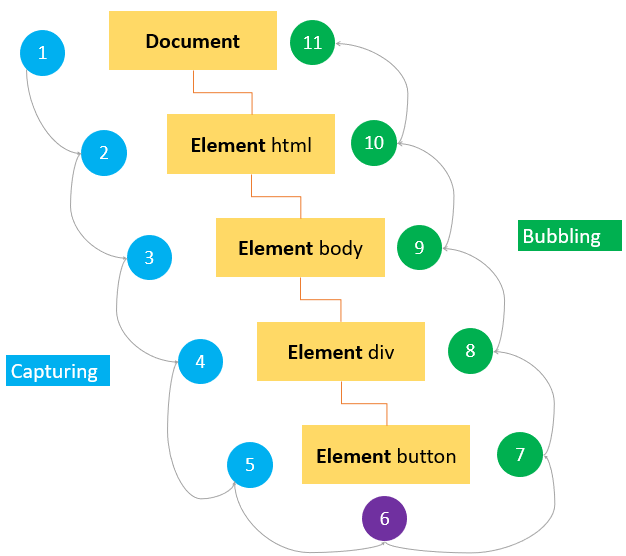
Capturing Phase → Target Phase → Bubbling Phase
Options in addEventListener
element.addEventListener(type, operation, options);
// example
element.addEventListener('click', handler, { capture: true, once: true });
-
capture(Boolean)- Determines if the event is captured during the capturing phase (before bubbling).
- Default:
false.
element.addEventListener('click', handler, { capture: true }); -
once(Boolean)- Ensures the event listener is triggered only once. After being invoked, it is automatically removed.
- Default:
false.
element.addEventListener('click', handler, { once: true });silimar to:
function handler(event) { console.log('Clicked!'); element.removeEventListener('click', handler); // Manually remove the listener } element.addEventListener('click', handler);
Event methods
The following table shows the most commonly used properties and methods of the event object:
| Property / Method | Description | |
|---|---|---|
bubbles |
true if the event bubbles | |
cancelable |
true if the default behavior of the event can be canceled | |
currentTarget |
the current element on which the event is firing | |
defaultPrevented |
return true if the preventDefault() has been called |
|
detail |
more information about the event | |
eventPhase |
1 for capturing phase, 2 for target, 3 for bubbling | |
preventDefault() |
cancel the default behavior for the event. This method is only effective if the cancelable property is true | |
stopPropagation() |
cancel any further event capturing or bubbling. This method only can be used if the bubbles property is true. | |
stopImmediatePropagation() |
stop the event from being handled by any other handlers in the current target. Also stops further event capturing or bubbling. | |
target |
the target element of the event | |
type |
the type of event that was fired |
Note that the event object is only accessible inside the event handler. Once all the event handlers have been executed, the event object is automatically destroyed.
Page Load Events
When you open a page, the following events occur in sequence:
- DOMContentLoaded – the browser fully loaded HTML and completed building the DOM tree. However, it hasn’t loaded external resources like stylesheets and images. In this event, you can start selecting DOM nodes or initialize the interface.
- load – the browser fully loaded the HTML and external resources like images and stylesheets.
When you leave the page, the following events fire in sequence:
- beforeunload – fires before the page and resources are unloaded. You can use this event to show a confirmation dialog to confirm if you want to leave the page. By doing this, you can prevent data loss in case the user is filling out a form and accidentally clicks a link that navigates to another page.
- unload – fires when the page has completely unloaded. You can use this event to send the analytic data or to clean up resources.
addEventListener('DOMContentLoaded', (event) => {
console.log('The DOM is fully loaded.');
});
addEventListener('load', (event) => {
console.log('The page is fully loaded.');
});
addEventListener('beforeunload', (event) => {
event.preventDefault();
event.returnValue = ''; // Show a confirmation dialog in Chrome
});
addEventListener('unload', (event) => {
console.log('The page is completely unloaded.');
});
Mouse Events
Mouse Events Overview
mousedown: Fires when a mouse button is pressed on an element.mouseup: Fires when a pressed mouse button is released.click: Fires after onemousedown+ onemouseup.- Skips firing if the button is pressed, moved off, or released outside the element.
dblclick
- Fires on a double-click.
- Sequence:
mousedown→mouseup→click→mousedown→mouseup→click→dblclick
mousemove
- Fires repeatedly as the mouse moves over an element.
- Optimization Tip: Add/remove listeners only when needed to avoid performance issues.
mouseover / mouseout
mouseover: Fires when the mouse enters an element’s boundaries.mouseout: Fires when the mouse leaves an element’s boundaries.
mouseenter / mouseleave
mouseenter: Likemouseover, but does not fire on child elements.mouseleave: Likemouseout, but does not fire when exiting child elements.- Does not bubble.
wheel
- Fires when the mouse wheel or touchpad scrolls.
event.deltaY: Vertical scroll amount (positive for down, negative for up).event.deltaX: Horizontal scroll amount (positive for right, negative for left).event.deltaMode: Units of scrolling:0: Pixels (default).1: Lines.2: Pages.body.addEventListener('wheel', (e) => { console.log(`Scrolled: deltaY = ${e.deltaY}, deltaX = ${e.deltaX}`); });
Detecting Mouse Buttons
event.buttonvalues:0: Left button1: Middle button (wheel)2: Right button3: Browser Back4: Browser Forward
Example: Disable context menu for right-click:
btn.addEventListener('contextmenu', (e) => e.preventDefault());
Modifier Keys
- Keys:
shift,ctrl,alt,meta(Command on Mac). event.<key>: Boolean (trueif pressed).
btn.addEventListener('click', (e) => {
if (e.ctrlKey) console.log('Ctrl key pressed');
});
Screen & Client Coordinates
screenX,screenY: Mouse position relative to the screen.clientX,clientY: Position within the application’s client area.
track.addEventListener('mousemove', (e) => {
console.log(`Screen: (${e.screenX}, ${e.screenY})`);
console.log(`Client: (${e.clientX}, ${e.clientY})`);
});
| 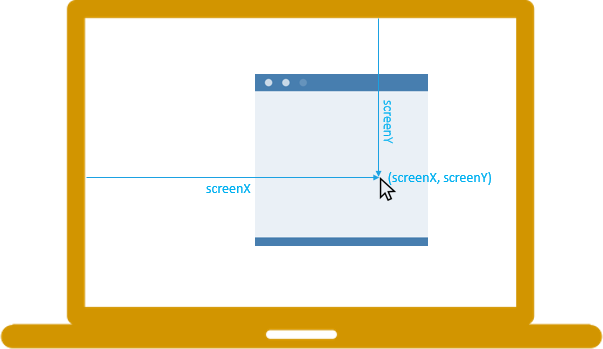 |
| 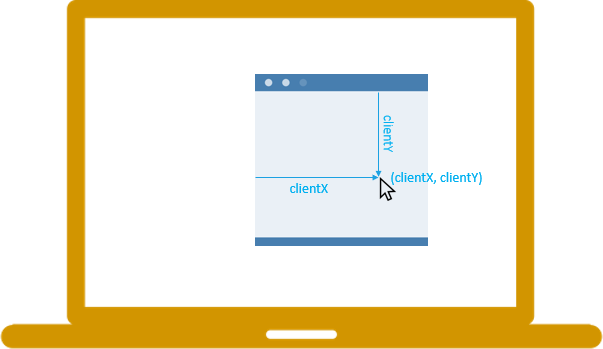 |
|–|–|
|
|–|–|
Keyborad Events
keydown– Fires when a key is pressed and repeats while holding it down.keyup– Fires when a key is released.keypress– Fires for character keys (a, b, c), not for non-character keys (e.g., arrows). Repeats when holding a key. (Deprecated in modern browsers)
Sequence for character keys:
keydown → keypress → keyup
Sequence for non-character keys:
keydown → keyup
let input = document.getElementById('message');
input.addEventListener("keydown", (e) => { /* handle */ });
input.addEventListener("keyup", (e) => { /* handle */ });
Event Properties:
key– Returns the character of the key pressed (e.g.,z).code– Represents the physical key on the keyboard (e.g.,KeyZ).
input.addEventListener('keydown', (e) => {
console.log(`key=${e.key}, code=${e.code}`);
});
Event Delegation
The event delegation refers to the technique of using event bubbling to handle events at a higher level (Parent element) in the DOM than the element on which the event originated (Child).
<ul id="menu">
<li><a id="home">home</a></li>
<li><a id="dashboard">Dashboard</a></li>
<li><a id="report">report</a></li>
</ul>
Instead of doing (adding event listener to each child)
let home = document.querySelector('#home');
home.addEventListener('click',(event) => {
console.log('Home menu item was clicked');
});
let dashboard = document.querySelector('#dashboard');
dashboard.addEventListener('click',(event) => {
console.log('Dashboard menu item was clicked');
});
let report = document.querySelector('#report');
report.addEventListener('click',(event) => {
console.log('Report menu item was clicked');
});
do this instead (event listener only on parent, use event bubbling)
let menu = document.querySelector('#menu');
menu.addEventListener('click', (event) => {
let target = event.target;
switch(target.id) {
case 'home':
console.log('Home menu item was clicked');
break;
case 'dashboard':
console.log('Dashboard menu item was clicked');
break;
case 'report':
console.log('Report menu item was clicked');
break;
}
});
Event() constructor & dispatchEvent()
create own event with Event constructor and dispatch (occur) it with dispatchEvent method. Example:
let btn = document.querySelector('.btn');
btn.addEventListener('customEvent', function () {
alert('Custom Event Occured');
});
let customEvent = new Event('customEvent');
btn.dispatchEvent(customEvent); // triggers the event on btn
Event constructor
let event = new Event(type, [,options]);
type
is a string that specifies the event type such as 'customClick'.
options
is an object with two optional properties:
bubbles: is a boolean value that determines if the event bubbles or not. If it istruethen the event is bubbled and vice versa.cancelable: is also a boolean value that specifies whether the event is cancelable when it istrue.
By default, the options object is { bubbles: false, cancelable: false}
let customEvent = new Event('customEvent', {
bubbles: true,
cancelable:true,
});
Event class tree
Event (base type)
|
+-- UIEvent (inherits from Event)
|
+-- MouseEvent (inherits from UIEvent)
+-- TouchEvent (inherits from UIEvent)
+-- FocusEvent (inherits from UIEvent)
+-- KeyboardEvent (inherits from UIEvent)
It is better to be more specific while creating custom events. Let’s say for a custom click event we should use MouseEvent() constructor. It will also give us extra methods like clientX, clientY, etc.
isTrusted
If the event comes from the user actions, the event.isTrusted property is set to true. In case the event is generated by code, the event.isTrusted is false. Therefore, you can examine the value of event.isTrusted property to check the “authenticity” of the event.
Custom Events
Custom events allow you to decouple code execution, allowing one piece of code to run after another completes.
For example, you can place event listeners in a separate script file and have multiple listeners for the same custom event.
General structure
let event = new CustomEvent('eventName', {
detail: { /* custom data */ }
});
Example
function highlight(elem) {
elem.style.backgroundColor = 'yellow';
let event = new CustomEvent('highlight', {detail: { color: 'yellow' , bordercolor: `black`} });
elem.dispatchEvent(event);
}
let div = document.querySelector('.note');
div.addEventListener('highlight', (e) => {
console.log(e.detail.color); // Output: yellow
div.style.border = `solid 1px ${e.detail.bordercolor}`; // black border
});
highlight(div);
instead of doing this:
function highlight(elem, callback){
const bgColor = 'yellow';
elem.style.backgroundColor = bgColor;
if (callback && typeof callback === 'function') {
callback(elem);
}
}
let note = document.querySelector('.note');
function addBorder(elem) {
elem.style.border = "solid 1px red";
}
highlight(note, addBorder);
Objects
collection of key:value pairs, conatined inside {}
NOTE: Trailing comma is helpful, ie comma after last property
NOTE: Empty property declaration not allowed. do
property: nullif you need
Create object
empty object
let user = new Object(); // "object constructor" syntax
let user = {}; // "object literal" syntax
another example
let user = {}; // creates empty object
user.name = "John"; // adds property name
user.surname = "Smith"; // adds property surname
user.name = "Pete"; // update property name
delete user.name; // delete property name
Deleting properties
delete user.age;
Multiword properties
let user = {
name: "John",
age: 30,
"likes birds": true // multiword property name must be quoted
};
Square brackets
Must for multi-word properties.
let user = {};
// set
user["likes birds"] = true;
// get
alert(user["likes birds"]); // true
// delete
delete user["likes birds"];
Square brackets support all type of strings, whereas dot (.) operator doesn’t
let user = {
name: "John",
age: 30,
};
let key = "name";
alert( user.key ) // undefined
alert( user[key] ) // John
Computed properties
let fruit = prompt("Which fruit to buy?", "apple");
let bag = {
[fruit]: 5, // the name of the property is taken from the variable fruit
};
alert( bag.apple ); // 5 if fruit="apple"
let fruit = 'apple';
let bag = {
[fruit + 'Computers']: 5 // bag.appleComputers = 5
};
Property value shorthand
The use of this is so common
function makeUser(name, age) {
return {
name: name,
age: age,
// ...other properties
};
}
let user = makeUser("John", 30);
alert(user.name); // John
that there is a shorthand to do the same
function makeUser(name, age) {
return {
name, // same as name: name
age, // same as age: age
// ...
};
}
let user = {
name, // same as name:name
age: 30
};
Property names limitations
For an object property, there’s no such restriction of the language-reserved words like “for”, “let”, “return” etc.
let obj = {
0: "test" // same as "0": "test"
};
// both alerts access the same property (the number 0 is converted to string "0")
alert( obj["0"] ); // test
alert( obj[0] ); // test (same property)
// obj[0] does not mean the first property
Property existence check
let user = { name: "John", age: 30 };
alert( "age" in user ); // true, user.age exists
alert( "blabla" in user ); // false, user.blabla doesn't exist
for…in iterator
let user = {
name: "John",
age: 30,
isAdmin: true
};
for (let key in user) {
// keys
alert( key ); // name, age, isAdmin
// values for the keys
alert( user[key] ); // John, 30, true
}
Check empty object
function isEmpty(obj) {
for (let key in obj) {
// if the loop has started, there is a property
return false;
}
return true;
}
Order of properties
integer properties are sorted, others appear in creation order
let obj = {
3: "three",
hola: "pojo",
1: "one",
aah: "oni",
"2": "two",
};
console.log(obj);
// { '1': 'one', '2': 'two', '3': 'three', hola: 'pojo', aah: 'oni' }
// same order followed in for..in
FACT: this is the reason phone codes have “+” in front of them
Object Reference
in primitive variables
let data = 42;
// dataCopy will store a copy of what data contains, so a copy of 42
let dataCopy = data;
// which means that making changes to dataCopy won't affect data
dataCopy = 43;
console.log(data); // 42
console.log(dataCopy); // 43
but in objects
// obj contains a reference to the object we defined on the right side
const obj = { data: 42 };
// objCopy will contain a reference to the object referenced by obj
const objCopy = obj;
// making changes to objCopy will make changes to the object that it refers to
objCopy.data = 43;
console.log(obj); // { data: 43 }
console.log(objCopy); // { data: 43 }
but
let animal = { species: "dog" };
let dog = animal;
// reassigning animal variable with a completely new object
animal = { species: "cat" };
console.log(animal); // { species: "cat" }
console.log(dog); // { species: "dog" }
Constructor
function Player(name, marker) {
this.name = name;
this.marker = marker;
this.sayName = function() {
console.log(this.name)
};
}
const player1 = new Player('steve', 'X');
const player2 = new Player('also steve', 'O');
player1.sayName(); // logs 'steve'
player2.sayName(); // logs 'also steve'
Prototype
To check whether a object is an instance of a specific prototype or not from the above example:
Object.getPrototypeOf(player1) === Player.prototype; // returns true
Object.getPrototypeOf(player2) === Player.prototype; // returns true
Object.getPrototypeOf(Player.prototype) === Object.prototype; // true
// This means that Player.prototype is inheriting from Object.prototype
- The value of the Object Constructor’s
.prototypeproperty (i.e.,Player.prototype) contains theprototypeobject. - The reference to this value of
Player.prototypeis stored in everyPlayerobject, every time aPlayerobject is created. - Hence, you get a
truevalue returned when you check the Objects prototype -Object.getPrototypeOf(player1) === Player.prototype.
Add more items to the constructor:
Player.prototype.sayHello = function() {
console.log("Hello, I'm a player!");
};
player1.sayHello(); // logs "Hello, I'm a player!"
player2.sayHello(); // logs "Hello, I'm a player!"
- We can define properties and functions common among all objects on the
prototypeto save memory. Defining every property and function takes up a lot of memory, especially if you have a lot of common properties and functions, and a lot of created objects! Defining them on a centralized, shared object which the objects have access to, thus saves memory.
hasOwnProperty
player1.hasOwnProperty('valueOf'); // false
Object.prototype.hasOwnProperty('valueOf'); // true
Object.prototype.hasOwnProperty('hasOwnProperty'); // true
Inheritance
function Person(name) {
this.name = name;
}
Person.prototype.sayName = function() {
console.log(`Hello, I'm ${this.name}!`);
};
function Player(name, marker) {
this.name = name;
this.marker = marker;
}
Player.prototype.getMarker = function() {
console.log(`My marker is '${this.marker}'`);
};
Object.getPrototypeOf(Player.prototype); // returns Object.prototype
// Now make `Player` objects inherit from `Person`
Object.setPrototypeOf(Player.prototype, Person.prototype);
Object.getPrototypeOf(Player.prototype); // returns Person.prototype
const player1 = new Player('steve', 'X');
const player2 = new Player('also steve', 'O');
player1.sayName(); // Hello, I'm steve!
player2.sayName(); // Hello, I'm also steve!
player1.getMarker(); // My marker is 'X'
player2.getMarker(); // My marker is 'O'
Though it seems to be an easy way to set up Prototypal Inheritance using
Object.setPrototypeOf(), the prototype chain has to be set up using this function before creating any objects. UsingsetPrototypeOf()after objects have already been created can result in performance issues
Another example:
// Initialize constructor functions
function Hero(name, level) {
this.name = name;
this.level = level;
}
function Warrior(name, level, weapon) {
Hero.call(this, name, level);
this.weapon = weapon;
}
function Healer(name, level, spell) {
Hero.call(this, name, level);
this.spell = spell;
}
// Link prototypes and add prototype methods
Object.setPrototypeOf(Warrior.prototype, Hero.prototype);
Object.setPrototypeOf(Healer.prototype, Hero.prototype);
Hero.prototype.greet = function () {
return `${this.name} says hello.`;
}
Warrior.prototype.attack = function () {
return `${this.name} attacks with the ${this.weapon}.`;
}
Healer.prototype.heal = function () {
return `${this.name} casts ${this.spell}.`;
}
// Initialize individual character instances
const hero1 = new Warrior('Bjorn', 1, 'axe');
const hero2 = new Healer('Kanin', 1, 'cure');